Modern applications typically consist of multiple screens, including a primary screen and several sub-screens. Users navigate from the main screen to sub-screens and subsequently return to the main screen. Without proper screen management, manual screen switching would be required.
Beginning with v0.25.0, the following features were introduced to support screen management:
- Screen Management configuration
- NavigateBar component
- Main screen attribute
This feature is disabled by default. To enable screen management:
Enable Screen Management
Access Project → Project Config → Screen Management
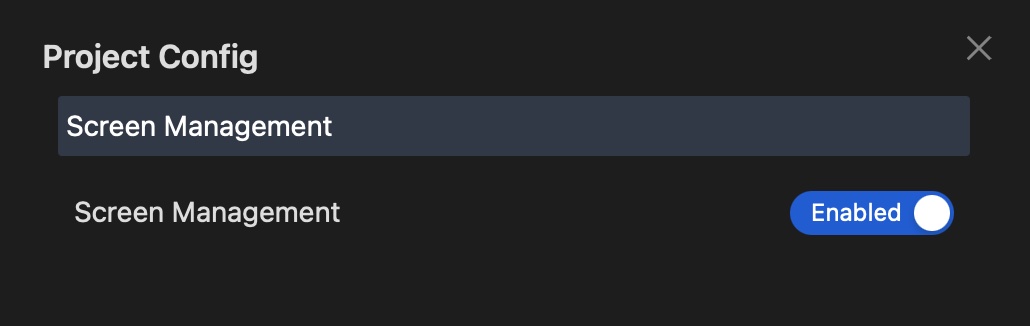
Configure Main Screen
The main screen serves as the application entry point.
When a screen is designated as the Main screen, all other screens are treated as sub-screens.
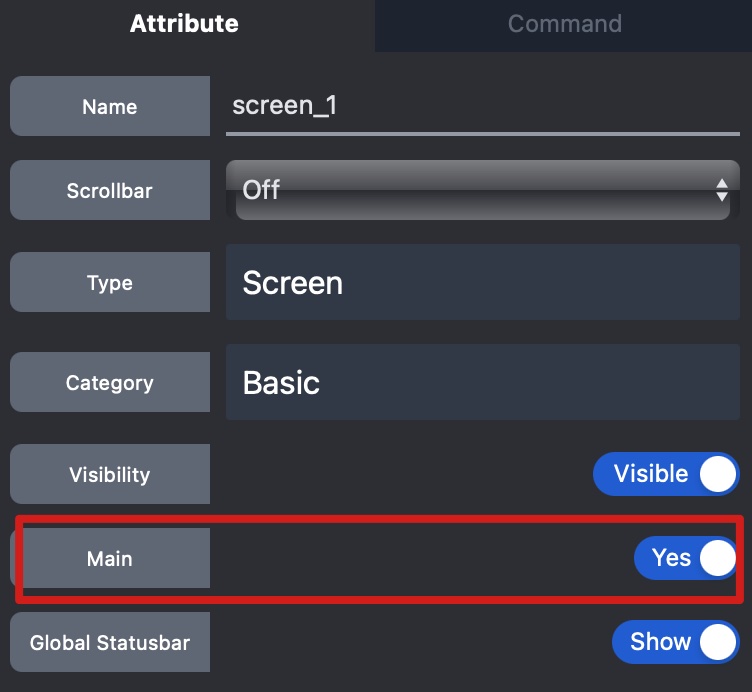
Implement Navigation
Add the NavigateBar to sub-screens by expanding the WidgetBar and locating the new NavigateBar component in the Higher Order Component category. Drag and drop it to screens other than the Main screen. Typically, it is positioned below the status bar of a screen.
The Back action of the NavigateBar returns to the previous screen.
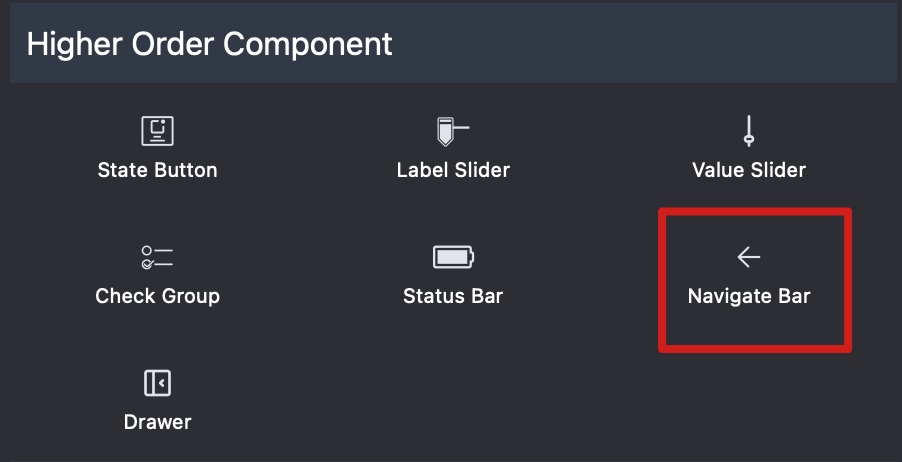
Create Screen Transitions
Add a button to the main screen and configure the Clicked action to load the desired sub-screen as previously implemented.
Upon clicking the button, the sub-screen will load and display. Clicking the back button on the sub-screen will return to the main screen.
